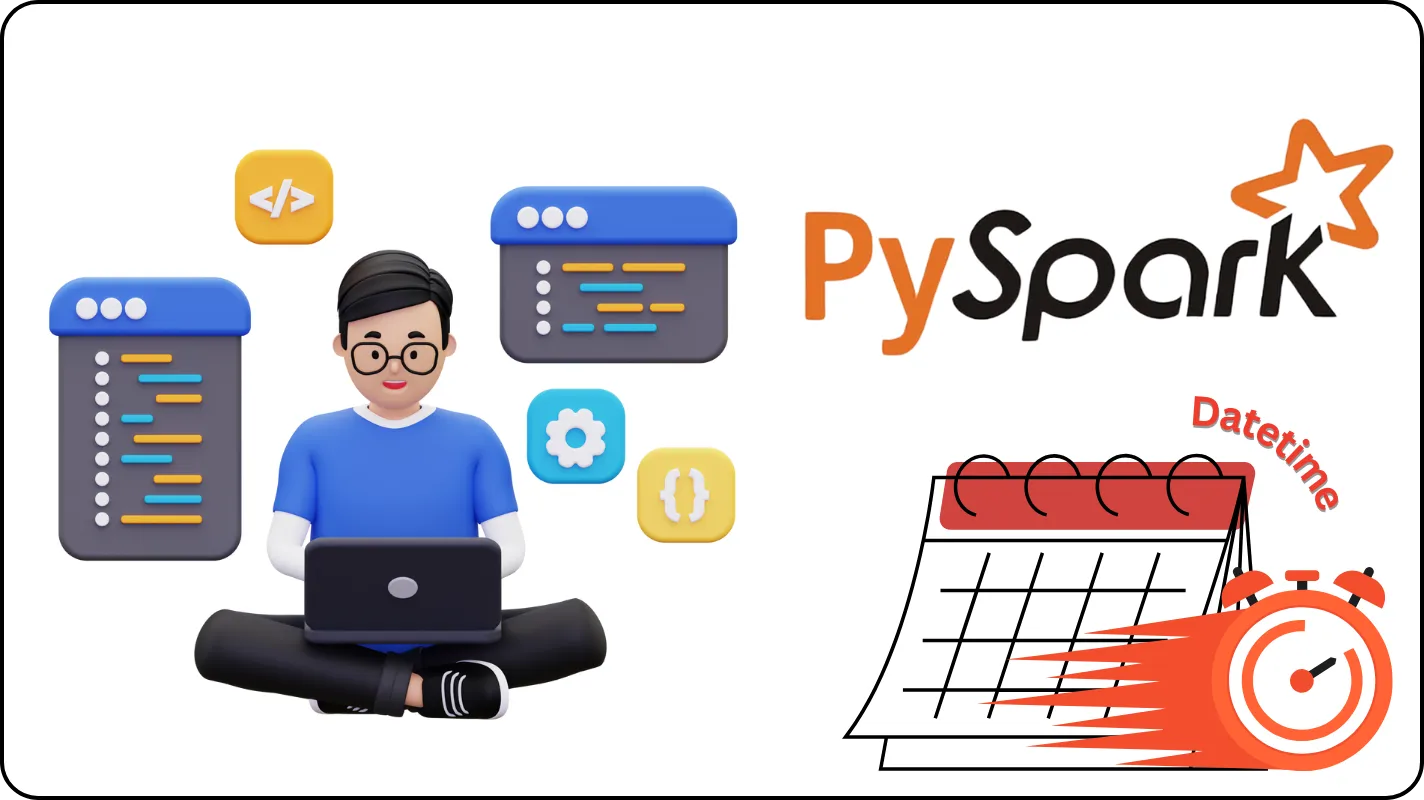Datetime functions are essential when working with time-sensitive data, espectially in scenarios where data processing requires precise filtering or transformations based on dates and times.
In this post, We’ll explore how to use PySpark’s datetime functions to solve a real-world problem: Detecting invalid transactions.
Problem Statement
Imagine you have a dataset containing transactions for the month of Septemper, with the following columns: transaction_id and created_at (the timestamp of when the transaction was created).
Your task is to filter out invalid transactions based on the following criteria:
- Transactions that occur outside of business hours (09:00-16:00, Monday-Friday).
- Transactions that take place on weekends (Saturday or Sunday).
- Transactions that occur on Vietnam’s public holiday, specifically the 2nd of September.
Code walkthrough
Let’s break the solution into steps:
1. Initializing the spark session
We start by setting up a Spark session, which is the entry point for working with PySpark.
from pyspark.sql import SparkSession
spark = SparkSession.builder.appName("InvalidTransactions").getOrCreate()2. Loading sample data
We define some sample transaction data with timestamps to mimic real-world transaction logs.
data = [ (1051, '2024-09-01 10:15'), (1052, '2024-09-01 17:00'), (1053, '2024-09-02 10:00'), (1054, '2024-09-02 14:00'), (1055, '2024-09-03 08:59'), (1056, '2024-09-03 16:01'), (1057, '2024-09-04 09:00'), (1058, '2024-09-04 15:59'), (1059, '2024-09-05 12:00'), (1060, '2024-09-05 09:00'), (1061, '2024-09-06 10:00'), (1062, '2024-09-06 17:30'), (1063, '2024-09-07 12:00'), (1064, '2024-09-08 09:00'), (1065, '2024-09-09 08:59'), (1066, '2024-09-09 16:01'), (1067, '2024-09-02 10:00'), (1068, '2024-09-02 15:00'), (1069, '2024-09-10 09:00'), (1070, '2024-09-11 12:00'), (1071, '2024-09-12 08:59'), (1072, '2024-09-12 16:30'), (1073, '2024-09-13 09:00'), (1074, '2024-09-14 14:00'), (1075, '2024-09-15 17:00'), (1076, '2024-09-16 10:00'),]
columns = ["transaction_id", "created_at"]df = spark.createDataFrame(data, columns)3. Filtering transactions in September 2024
We use month() and year() functions to filter transaction for September 2024.
from pyspark.sql.functions import col, month, year
df_september_2024 = df.filter((month(col('created_at')) == 9) & (year(col('created_at')) == 2024))4. Identifying weekends
The dayofweek() function help us detect weekends, where Saturday is day 7 and Sunday is day 1.
from pyspark.sql.functions import dayofweek
weekend_check = (dayofweek(col('created_at')).isin([1, 7]))5. Checking business hours
We use hour() and minute() functions to identify transactions outside of 09:00-16:00.
from pyspark.sql.functions import hour, minute
outside_business_hours = (hour(col('created_at')) < 9) | (hour(col('created_at')) > 16) | \ ((hour(col('created_at')) == 16) & (minute(col('created_at')) > 0))6. Marking public holiday
Transactions on 2nd September are flagged using the dayofmonth() function.
from pyspark.sql.functions import dayofmonth
public_holiday_check = (dayofmonth(col('created_at')) == 2)7. Combining conditions for invalid transactions
We combind the conditions using logical operators to detect invalid transactions.
invalid_transactions = df_september_2024.filter(weekend_check | outside_business_hours | public_holiday_check)8. Displaying results
Finally, We select and display the IDs of invalid transactions.
invalid_transactions.select("transaction_id").show()Conclusion
In this post, we applied PySpark’s datetime functions to address a specific real-world problem. I hope that through this post, you have become familiar with the various functions for handling datetime data in PySpark.
This is part of a series of posts sharing code examples using PySpark for data processing #PySparkCode.