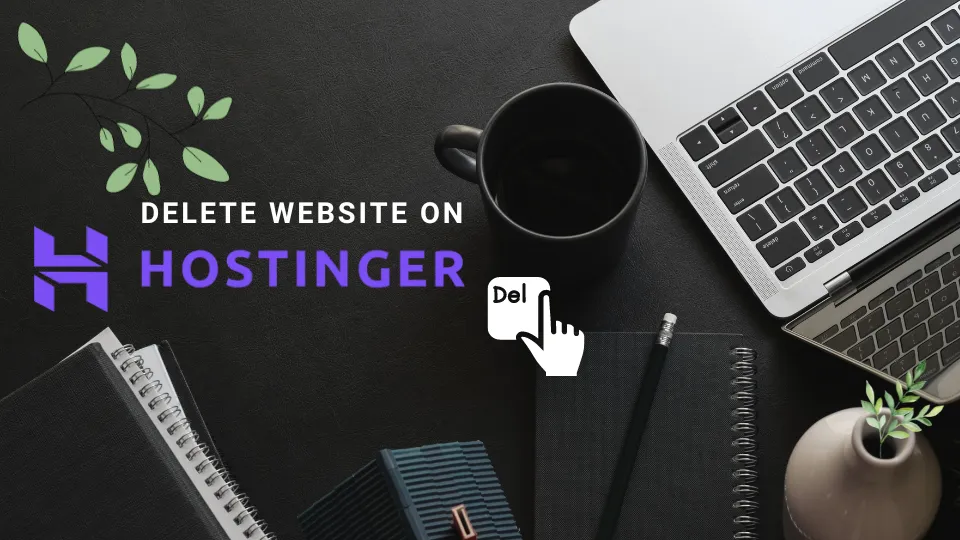Introduction
Hello everyone, today I would like to share about “How to delete a website on Hostinger”. I hope my following guide will be helpful to everyone.
Step by step
Step 1: Enter to Hostinger website then Login.
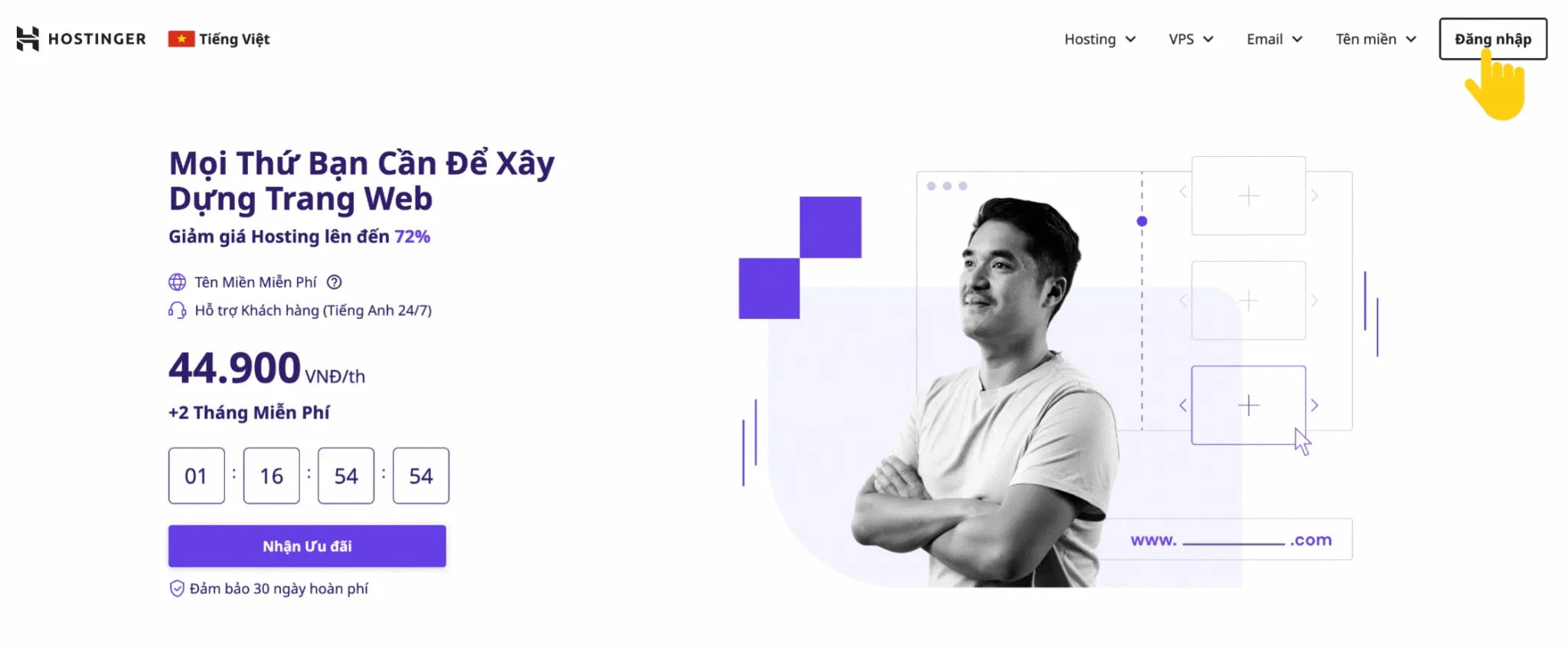 After loading the Hostinger website, please log in as usual to access your management panel.
After loading the Hostinger website, please log in as usual to access your management panel.
Step 2: Go to the “Website” section on the panel.
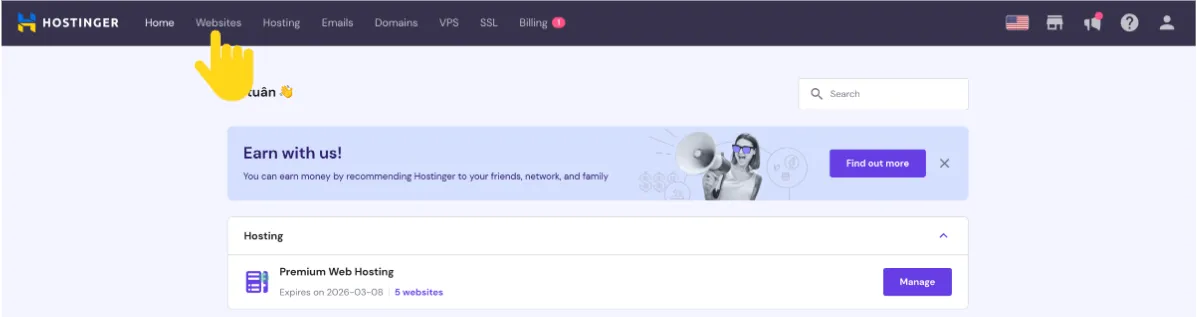 On the panel page, click on “Websites”.
On the panel page, click on “Websites”.
Step 3: Select the website you want to delete and proceed with the deletion.
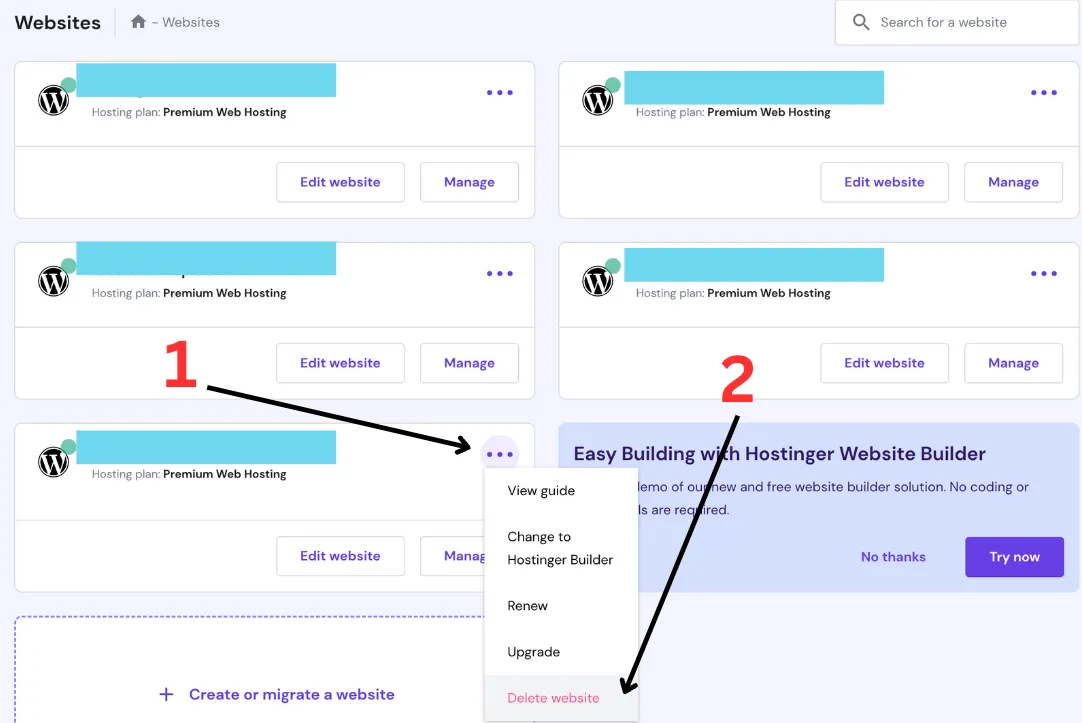 Follow the steps shown in the image above for the website you want to delete.
Follow the steps shown in the image above for the website you want to delete.
Step 4: Confirm the deletion.
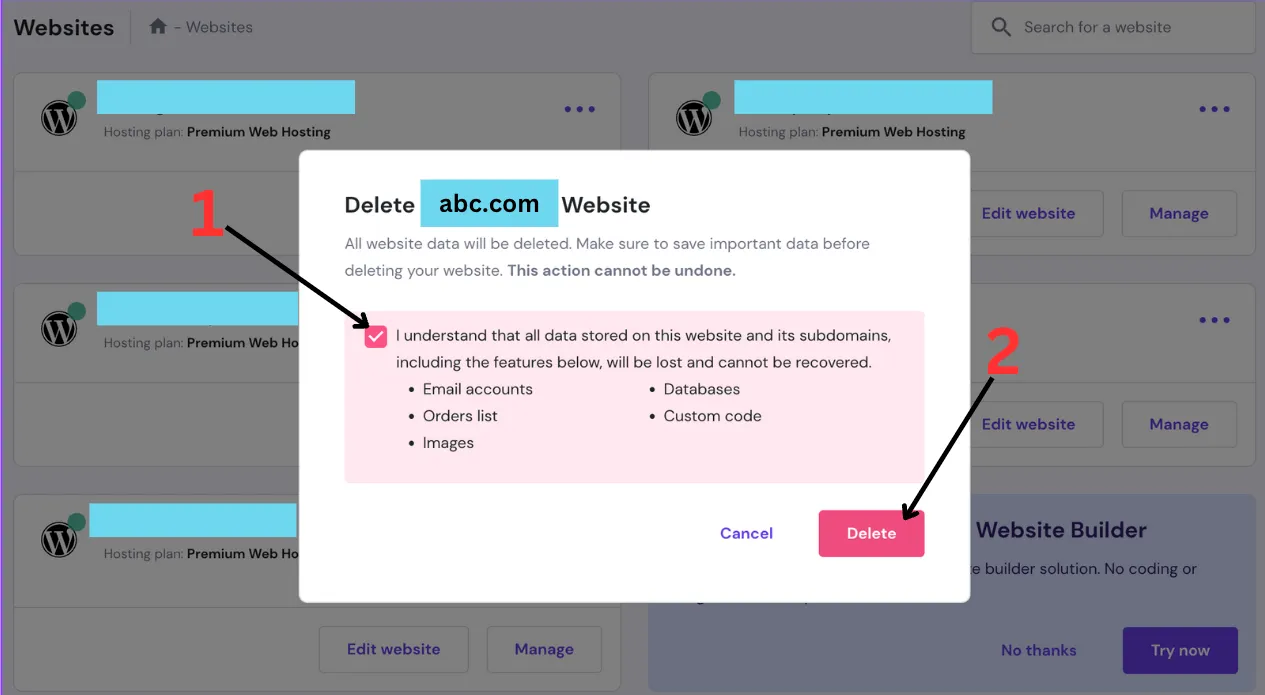 Follow the two steps shown in the image:
Follow the two steps shown in the image:
- Click on the “tick” box.
- Click on the “Delete” button.
The deletion process will take at most 1 minute to complete.
Conclusion
I hope this explanation was clear and easy to understand for you to follow through the process.